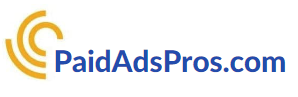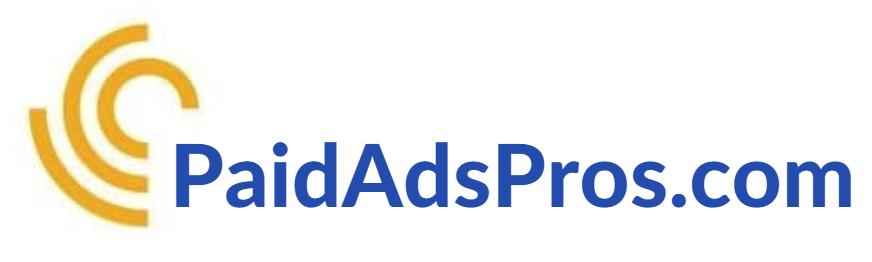Google Ads Expert Mode: Troubleshooting Not Showing Issue
Google Ads Expert Mode is an advanced feature designed for experienced advertisers seeking greater control over their campaigns. This mode offers sophisticated tools and settings to enhance ad performance and target specific audiences more effectively. Despite its advantages, users may occasionally face challenges with their ads not displaying as intended.
This issue can be both frustrating and potentially costly in terms of time and resources. This article will address the problem of ads not showing in Google Ads Expert Mode, examining common causes, providing troubleshooting steps, exploring advanced diagnostic techniques, and offering preventive measures to avoid future occurrences.
Key Takeaways
- Google Ads Expert Mode offers advanced features for experienced advertisers
- Troubleshooting Not Showing Issue can be caused by various factors
- Common causes include budget limitations, ad approval issues, and targeting settings
- Steps to troubleshoot the issue include checking ad status, budget settings, and targeting options
- Advanced troubleshooting techniques involve using ad preview tools and analyzing ad auction insights
- Tips for preventing the issue in the future include regularly monitoring ad performance and staying updated on Google Ads policies
- In conclusion, understanding and effectively troubleshooting the Not Showing Issue is crucial for successful Google Ads campaigns
Understanding the Troubleshooting Not Showing Issue
The troubleshooting not showing issue in Google Ads Expert Mode refers to the situation where an advertiser's ads are not being displayed as expected. This can occur for a variety of reasons, such as technical issues, policy violations, or targeting errors. When ads are not showing, it can result in missed opportunities to reach potential customers and achieve advertising goals.
It is important for advertisers to understand the root causes of this issue in order to effectively troubleshoot and resolve it. One common scenario where the not showing issue may arise is when an ad campaign is not delivering the expected results. This can be frustrating for advertisers who have invested time and resources into creating and optimizing their campaigns.
Additionally, the not showing issue can also occur when there are technical glitches or errors within the Google Ads platform that prevent ads from being displayed to the intended audience. Understanding the various factors that can contribute to the not showing issue is crucial for effectively troubleshooting and resolving the problem.
Common Causes of the Troubleshooting Not Showing Issue
There are several common causes of the troubleshooting not showing issue in Google Ads Expert Mode. One possible reason for ads not showing is due to policy violations. Google has strict advertising policies that all advertisers must adhere to, and if an ad violates these policies, it may be disapproved or not shown to users.
Common policy violations include promoting prohibited content, using misleading or deceptive advertising practices, or violating copyright or trademark laws. Advertisers should carefully review Google's advertising policies and ensure that their ads comply with these guidelines to prevent the not showing issue. Another common cause of the not showing issue is targeting errors.
Advertisers may inadvertently set incorrect targeting parameters for their ad campaigns, resulting in ads not being shown to the intended audience. This can occur if advertisers target the wrong geographic location, demographic group, or device type. It is important for advertisers to review and double-check their targeting settings to ensure that their ads are being shown to the right audience.
Additionally, technical issues such as ad disapprovals, billing problems, or account suspensions can also contribute to the not showing issue in Google Ads Expert Mode.
Steps to Troubleshoot the Not Showing Issue
| Step | Description |
|---|---|
| 1 | Check the internet connection to ensure it is stable. |
| 2 | Clear the browser cache and cookies. |
| 3 | Restart the device and try accessing the content again. |
| 4 | Update the browser to the latest version. |
| 5 | Contact the website or platform support for further assistance. |
When encountering the troubleshooting not showing issue in Google Ads Expert Mode, there are several steps that advertisers can take to troubleshoot and resolve the problem. The first step is to review the ad status within the Google Ads platform. Advertisers should check whether their ads are active, under review, disapproved, or have any other status that may prevent them from being shown.
If an ad is disapproved, advertisers should carefully review Google's advertising policies and make any necessary changes to comply with these guidelines. Another important step in troubleshooting the not showing issue is to review targeting settings. Advertisers should double-check their targeting parameters, such as geographic location, language, device type, and audience demographics, to ensure that their ads are being shown to the intended audience.
Additionally, reviewing ad scheduling settings and bid adjustments can also help identify any potential issues that may be preventing ads from being shown. Advertisers should also check for any technical issues within their Google Ads account, such as billing problems or account suspensions, that may be contributing to the not showing issue.
Advanced Troubleshooting Techniques for Expert Mode
In addition to the basic troubleshooting steps, there are advanced techniques that advertisers can use to troubleshoot the not showing issue in Google Ads Expert Mode. One advanced technique is to use the ad preview and diagnosis tool within the Google Ads platform. This tool allows advertisers to see a preview of how their ads appear in search results and diagnose any potential issues that may be preventing their ads from being shown.
By using this tool, advertisers can identify specific reasons why their ads are not showing and take appropriate action to resolve the problem. Another advanced troubleshooting technique is to use the Google Ads Editor tool. This desktop application allows advertisers to make bulk changes to their ad campaigns and easily identify any potential issues that may be preventing ads from being shown.
Advertisers can use the Google Ads Editor to review ad status, targeting settings, and other campaign parameters in a more efficient manner than using the online interface. Additionally, using advanced reporting and analytics tools within Google Ads can help advertisers identify trends and patterns that may be contributing to the not showing issue.
Tips for Preventing the Not Showing Issue in the Future
To prevent the troubleshooting not showing issue from occurring in the future, there are several tips that advertisers can follow. One important tip is to regularly review and update ad campaigns to ensure that they comply with Google's advertising policies and guidelines. Advertisers should also regularly review targeting settings and ad performance metrics to identify any potential issues that may be preventing ads from being shown.
Additionally, staying informed about changes and updates within the Google Ads platform can help advertisers proactively address any potential issues that may arise. Another important tip for preventing the not showing issue is to regularly monitor ad performance and make adjustments as needed. Advertisers should regularly review ad performance metrics such as click-through rates, conversion rates, and return on investment to identify any underperforming ads or campaigns.
By making data-driven decisions and continuously optimizing ad campaigns, advertisers can prevent potential issues that may lead to ads not being shown as expected.
Conclusion and Final Thoughts
In conclusion, the troubleshooting not showing issue in Google Ads Expert Mode can be frustrating for advertisers who rely on this platform to reach potential customers and achieve advertising goals. By understanding common causes of the problem, taking appropriate steps to troubleshoot it, using advanced techniques, and following tips for prevention, advertisers can effectively address this issue and ensure that their ads are being shown as expected. It is important for advertisers to stay informed about changes within the Google Ads platform and regularly review and update their ad campaigns to prevent potential issues from occurring in the future.
With proactive management and optimization of ad campaigns, advertisers can maximize their advertising efforts and reach their target audience effectively.
If you're having trouble with Google Ads expert mode not showing, you may want to consider reaching out to a pest control marketing company or agency for assistance. These professionals can help you navigate the complexities of online advertising and ensure that your ads are being displayed effectively. Check out this article on pest control marketing companies and agencies for more information on how they can help boost your online presence.
FAQs
What is Google Ads Expert Mode?
Google Ads Expert Mode is a feature within Google Ads that allows advertisers to have more control and customization over their ad campaigns. It provides advanced options for targeting, bidding, and ad delivery.
Why is my Google Ads Expert Mode not showing?
There could be several reasons why your Google Ads Expert Mode is not showing. It could be due to account settings, campaign type, or eligibility requirements. It's best to check with Google Ads support for specific troubleshooting.
How can I enable Google Ads Expert Mode?
To enable Google Ads Expert Mode, you can go to your Google Ads account, navigate to the campaign settings, and look for the "Expert Mode" option. If it's not available, you may need to meet certain criteria or requirements to access this feature.
What are the benefits of using Google Ads Expert Mode?
Using Google Ads Expert Mode allows advertisers to have more granular control over their ad campaigns. It provides advanced targeting options, bidding strategies, and ad delivery settings, which can help optimize campaign performance and maximize ROI.
Are there any limitations to using Google Ads Expert Mode?
While Google Ads Expert Mode offers advanced features, it may also require a deeper understanding of Google Ads and online advertising. It's important to have a solid grasp of campaign management and optimization to fully leverage the capabilities of Expert Mode.