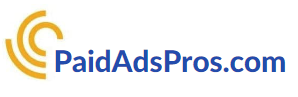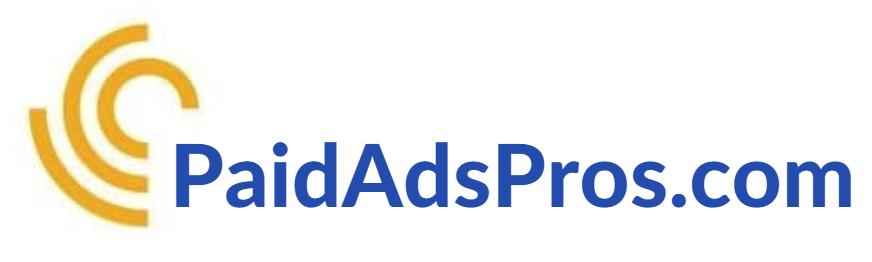Verifying Your Google My Business Account: A Step-by-Step Guide
In today’s digital landscape, having a verified Google My Business (GMB) account is not just a luxury; it’s a necessity. You might be wondering why this verification is so crucial. Well, think of your GMB account as your business's online storefront.
When potential customers search for services or products you offer, they want to see accurate information about your business. A verified account ensures that your business appears in local search results, giving you a competitive edge. It builds trust with your audience, as they can see that you are a legitimate entity.
Moreover, verification unlocks a treasure trove of features that can significantly enhance your online presence. You gain access to insights about how customers interact with your listing, allowing you to tailor your marketing strategies effectively. You can respond to reviews, post updates, and share photos that showcase your offerings.
All these elements contribute to a more engaging customer experience, which can lead to increased foot traffic and sales. So, if you’re serious about growing your business, verifying your GMB account should be at the top of your to-do list.
Key Takeaways
- Verifying your Google My Business account is important for establishing credibility and visibility online.
- Access your Google My Business account by signing in with your Google account and navigating to the "Verify now" section.
- Request verification for your business by entering your business information and clicking "Mail."
- Choose the verification method that works best for you, whether it's via mail, phone, or email.
- Finalize the verification process by entering the verification code you received and start enjoying the benefits of a verified Google My Business account.
Step 1: Accessing Your Google My Business Account
Creating Your Account
To begin, you'll need to access your Google My Business account. If you haven't already created one, head over to the Google My Business website and click on the "Start Now" button. You'll be prompted to enter your business name and address, so make sure to provide accurate information as this will be the foundation for your online presence.
Logging In and Navigating the Dashboard
Once you've created your account, logging in is straightforward. Simply visit the GMB homepage and click on "Sign In." Enter your Google account credentials, and you'll be taken to your dashboard. Here, you can manage all aspects of your business listing. Take some time to familiarize yourself with the interface, which is user-friendly and designed to help you navigate through various features seamlessly.
Mastering the Platform
The more comfortable you become with the platform, the easier it will be to manage your business's online reputation. As you explore the dashboard, you'll discover how easy it is to manage your business listing and maintain a strong online presence.
Step 2: Requesting Verification for Your Business
With your account set up and accessible, it’s time to request verification for your business. This step is crucial because it signals to Google that you are the rightful owner of the business listing. To initiate this process, look for the “Verify Now” button on your dashboard. Clicking this will take you to a page where you can choose how you want to verify your business.
Before proceeding, ensure that all the information on your GMB profile is accurate and up-to-date. This includes your business name, address, phone number, and website URL. Google will use this information to send verification materials or contact you for confirmation.
If any details are incorrect, it could delay the verification process or lead to complications down the line. Once everything looks good, go ahead and request verification; you’re one step closer to solidifying your online presence.
Step 3: Choosing the Verification Method
| Verification Method | Pros | Cons |
|---|---|---|
| Email Verification | Easy to implement | May lead to fake or disposable email addresses |
| Phone Verification | Provides higher level of security | May require additional cost for SMS services |
| Document Verification | High level of security | May require manual review and processing |
Now comes one of the most critical parts of the verification process: choosing the method by which you want to verify your business.
Google offers several options, including verification by mail, phone, or email.
Each method has its own set of advantages and may vary in terms of speed and convenience.
If you prefer a straightforward approach, verification by mail is often the most common method. Google will send a postcard containing a unique verification code to the address listed on your GMB profile. However, if you're looking for a quicker option and have access to a phone number associated with your business, phone verification might be the way to go.
Alternatively, if you have an established email address linked to your business profile, email verification can also be a fast and efficient choice. Take a moment to consider which method aligns best with your needs before making a selection.
Step 4: Verifying Your Business via Mail
If you've opted for mail verification, get ready for a simple yet effective process. After selecting this method, Google will send a postcard to the address you've provided in your GMB profile. This postcard typically arrives within 5-14 days, depending on various factors such as location and postal service efficiency.
It’s essential to keep an eye out for this postcard because it contains a unique verification code that you'll need to complete the process. Once the postcard arrives, open it carefully and locate the verification code inside. Head back to your GMB dashboard and enter this code in the designated field.
After submitting it, Google will verify your business within a few minutes. Congratulations! You’ve successfully completed this step and are now one step closer to enjoying all the benefits that come with having a verified GMB account.
Step 5: Verifying Your Business via Phone
If you chose phone verification instead, you’re in for a quick and efficient experience. After selecting this method in your GMB dashboard, Google will call the phone number associated with your business listing. Make sure that this number is active and accessible because you'll need to answer the call promptly.
During the call, an automated voice will provide you with a unique verification code.
Simply jot down this code or enter it directly into your GMB dashboard when prompted. The beauty of phone verification is its immediacy; you can often complete this step within minutes!
Once you've entered the code correctly, Google will confirm that your business is verified, allowing you to access all those fantastic features we discussed earlier.
Step 6: Verifying Your Business via Email
For those who prefer digital communication, email verification is another viable option that can streamline the process even further. If you've selected this method in your GMB dashboard, check the email inbox associated with your business listing for a message from Google. This email will contain a unique verification code that you'll need to complete the process.
Once you receive the email, simply copy the code provided and return to your GMB dashboard. Paste or type in the code where prompted and submit it. Just like that, you've verified your business!
Email verification is particularly convenient for those who are always on their devices and prefer not to wait for physical mail or answer phone calls.
Finalizing the Verification Process and Enjoying the Benefits
Congratulations! You’ve successfully navigated through the verification process for your Google My Business account. Now that you're verified, it's time to reap the rewards of all your hard work.
With a verified GMB account, you'll notice an increase in visibility on Google Search and Maps, making it easier for potential customers to find you. But don’t stop here! Take advantage of all the features available at your fingertips.
Update your business hours, respond to customer reviews promptly, and post engaging content regularly to keep your audience informed and interested in what you have to offer. The more active you are on your GMB profile, the more likely customers will engage with your business. In conclusion, verifying your Google My Business account is an essential step toward establishing a strong online presence.
By following these steps—accessing your account, requesting verification, choosing a method, and completing the process—you’re setting yourself up for success in today’s competitive market. So go ahead; dive into managing your GMB profile and watch as new opportunities unfold before you!
If you are looking to verify your Google My Business account for your pest control company, you may also be interested in learning about the best places to advertise for pest control services. This article from Paid Ads Pros discusses various advertising strategies for pest control companies and can provide valuable insights on how to effectively market your services. Check out the article here for more information.
FAQs
What is Google My Business?
Google My Business is a free tool provided by Google that allows businesses to manage their online presence across Google, including Search and Maps. It helps businesses to verify and edit their business information, interact with customers, and understand and expand their online presence.
Why should I verify my Google My Business account?
Verifying your Google My Business account helps to ensure that the information about your business is accurate and up-to-date. It also gives you access to additional features, such as the ability to respond to reviews, add photos, and gain insights about how customers are interacting with your business listing.
How do I verify my Google My Business account?
To verify your Google My Business account, you will need to request a verification code from Google. This code can be sent to you via mail, phone, or email, depending on the verification method you choose. Once you receive the code, you can enter it into your Google My Business account to complete the verification process.
What are the benefits of verifying my Google My Business account?
Verifying your Google My Business account can help to improve your business's visibility in Google Search and Maps, as well as build trust with potential customers. It also allows you to access and utilize additional features that can help you better manage and promote your business online.
Can I manage multiple locations with one Google My Business account?
Yes, Google My Business allows you to manage multiple locations from a single account. This can be especially useful for businesses with multiple storefronts or service areas. You can add and verify each location separately within your Google My Business account.